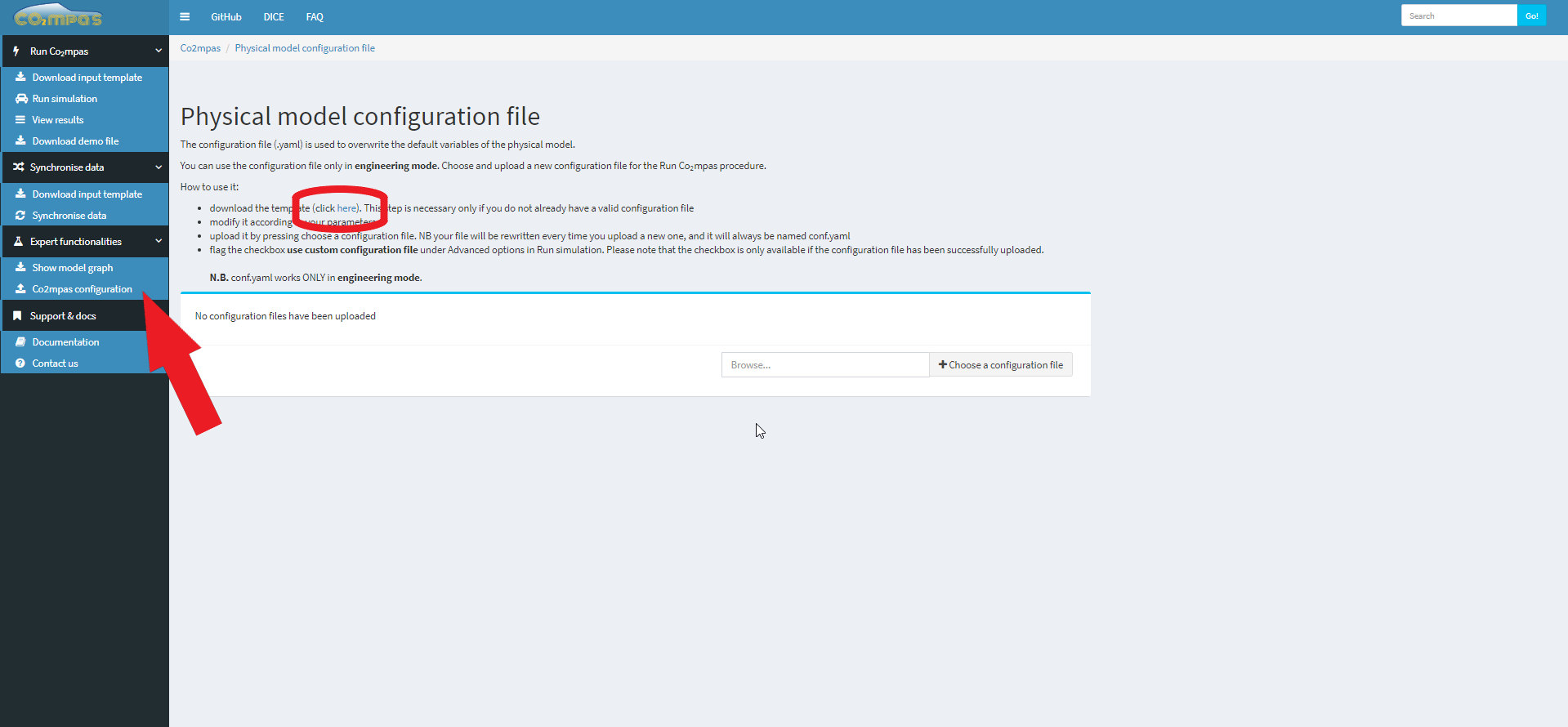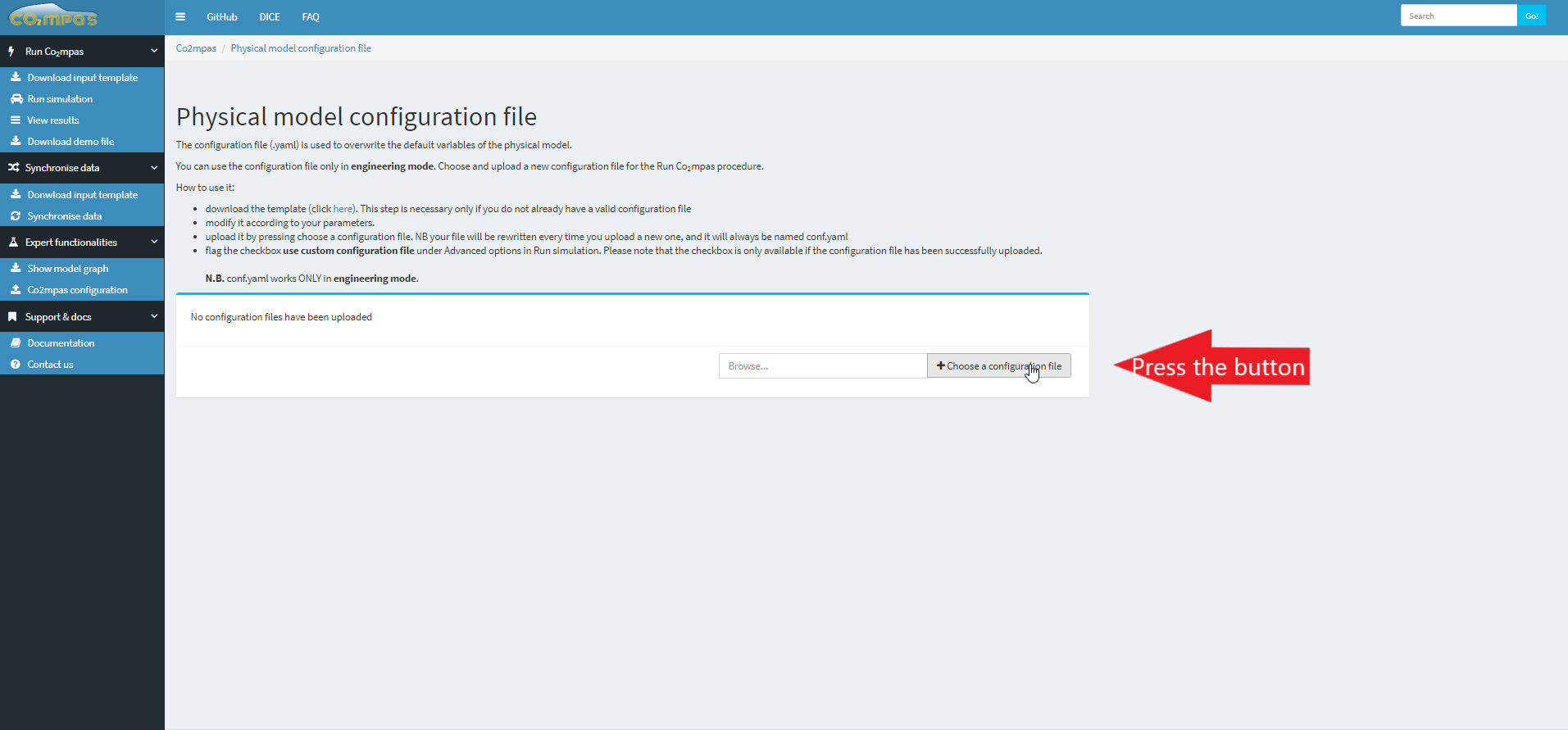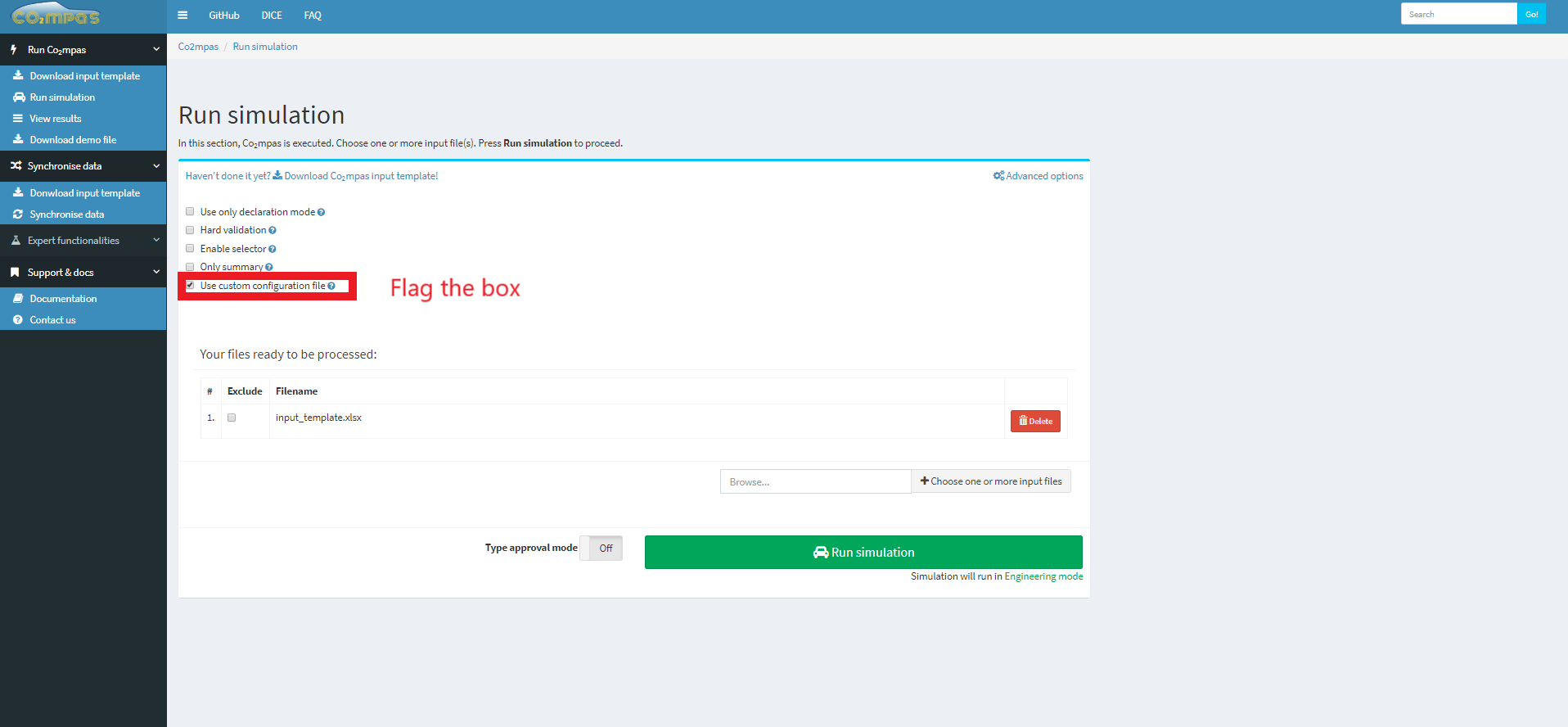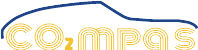Tutorials¶
This section explains the functionalities of CO2MPAS GUI through some video tutorials:
Inputs¶
This section shows the utilities to generate and populate the CO2MPAS input file.
Get input template¶
Check the video to see how to download an empty input excel-file. The generated
file contains the instructions on how to fill the required inputs. For more
information use the command co2mpas template -h or check the
link.
Synchronize time-series¶
If you have time-series not well synchronized and/or with different sampling
rates, the model might fail. As an aid tool, you may use the syncing tool to
“synchronize” and “re-sample” your data. To use the tool you should execute the
following steps:
Generate and download an empty input excel-file (see the video). For more information use the command
co2mpas syncing template -hor check the link.Note
All sheets must contain values for columns
timesandvelocitiesbecause they are the reference signals used to synchronize the data with the theoretical velocity profile.Run data synchronization, see the video. For more information use the command
co2mpas syncing sync -hor check the link.
Note
The synchronized signals are saved into the synced sheet.
Download demo files¶
CO2MPAS contains 4 demo-files that can be used as a starting point to try out:
co2mpas_conventional.xlsx: conventional vehicle,
co2mpas_simplan.xlsx: sample simulation plan,
co2mpas_hybrid.xlsx: hybrid parallel vehicle,
co2mpas_plugin.xlsx: hybrid plugin vehicle.
Check the video to see how to download them. For more information use the
command co2mpas demo -h or check the
link.
Run¶
This section explains how to run CO2MPAS:
Upload excel file/s (see previous video),
click run:
Note
5 advanced options are available: use only declaration mode, hard validation, enable selector, only summary, and use custom configuration file. Flag the box to activate them.
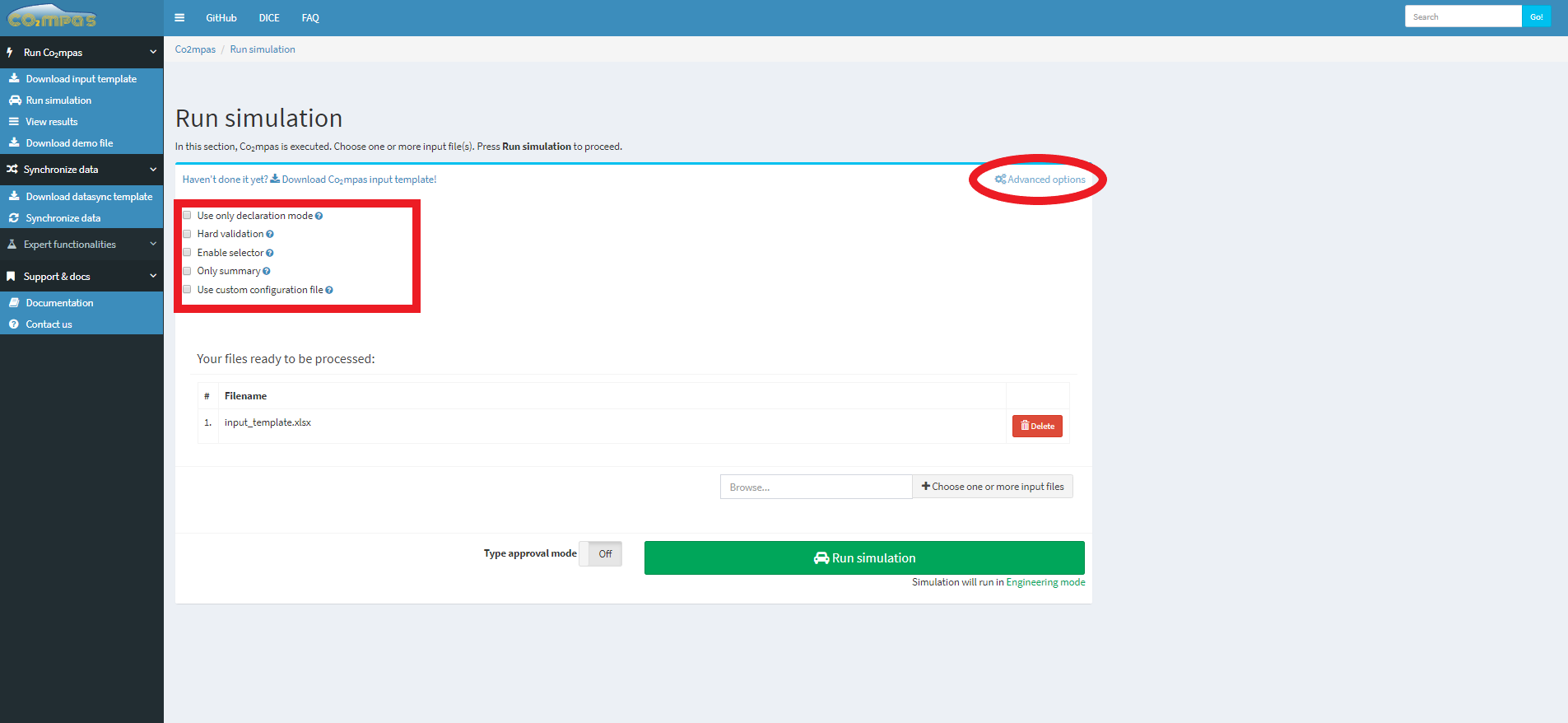
Get the results (see the previous video).
Output files.
A CO2MPAS output per file, named as
<timestamp>-<file-name>.xlsx.A summary file like above.
Physical model configuration file¶
The configuration file (.yaml) is used to overwrite the default variables of the physical model.
Input file:
How to use it:
conf.yaml
the file will be rewritten every time you upload a new one, and it will always be named conf.yaml
Simulation plan¶
The simulation plan is an input file containing some extra parameters/sheets
with a scope plan. (see data naming convention). It
defines the list of variations (i.e., inputs to be overwritten) that have to be
applied to a base dataset (i.e., a normal input file of CO2MPAS).
The simulation plan can save you time! It is able to calibrate the models
just once and re-use them for other subsequent predictions, where only some
inputs are different (e.g., times, velocities, vehicle_mass, etc.).
To run the simulation plan upload it as an input file, and run it as described in the previous section.
Output files
A CO2MPAS output per file like above.
A CO2MPAS output per variation, named as
<timestamp>-<variation-id>-<file-name>.xlsx.A summary file like above.
Model plot¶
This section shows the utility to investigate the CO2MPAS model. For more information check CO2MPAS Model and API Reference.